cleosrv #
Latest release: 0.3.0
cleosrv (Cleodora server) is the main application. It includes a beautiful
web UI (user interface) that you can access from your browser as well as a
GraphQL API (which you can ignore if you don’t know what that is).
All cleosrv data is stored in a single file, a SQLite database, that will be
automatically created it if does not exist.
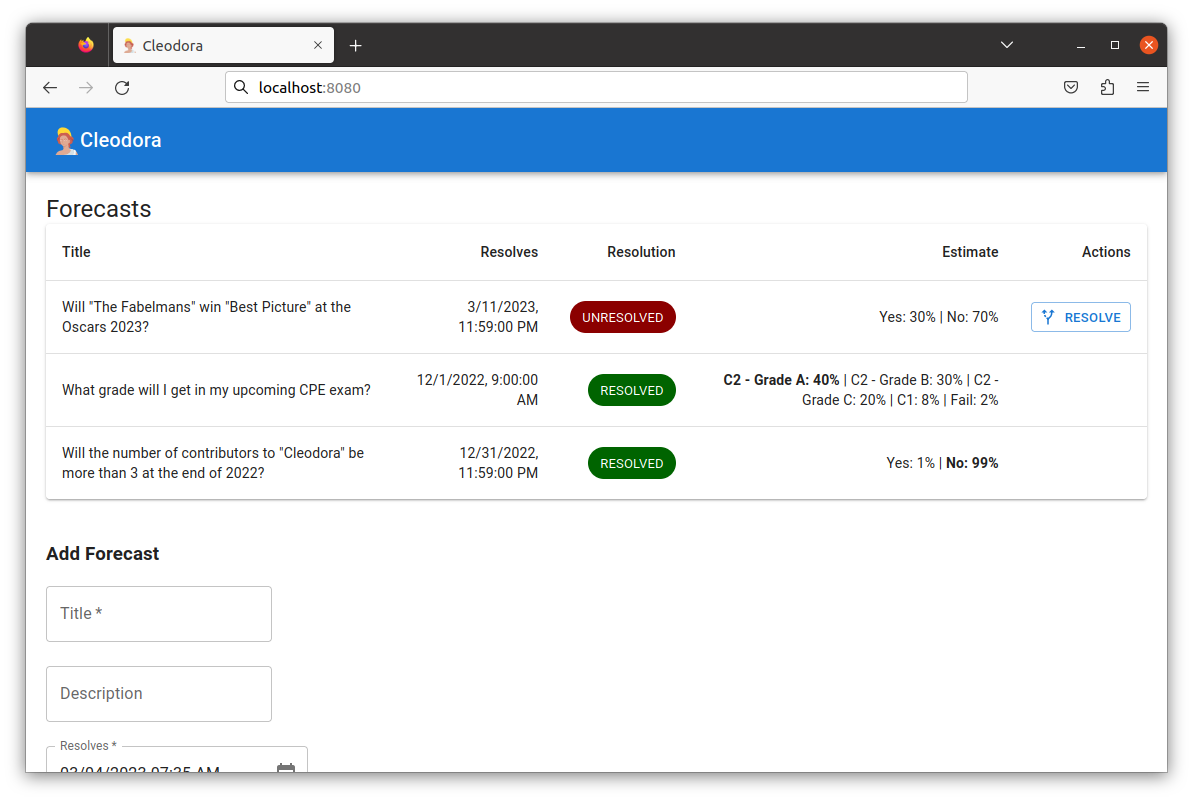
Installing cleosrv #
Download the latest release for Windows (64bit), Linux (64bit), Linux ARM (64bit) or MacOS (64bit).
Unpack the archive wherever you want it. There will only be a single executable
inside named cleosrv or cleosrv.exe.
Updating cleosrv #
Download the latest release (see above) and replace the existing cleosrv or
cleosrv.exe executable on your PC. All data in your database will be
transformed automatically to be compatible with the new version when you start
cleosrv.
Before updating it’s a good idea to back up the database. See below for instructions.
After updating to a newer version do not open the same database with the old
cleosrv version.
Running cleosrv #
You can start cleosrv in a terminal/console window. On Windows you can also
double-click on the cleosrv.exe file you downloaded and such a console will
open automatically. Now cleosrv is running, congratulations! You may be asked by
your firewall whether you want to allow this application to run. Answer “Yes”.
Open a web browser such as Firefox, Google Chrome, Microsoft Edge or Safari and
type http://localhost:8080 into the address bar. That’s it!
If you want to stop cleosrv you can close the console window or hit Ctrl+C
(possibly twice) inside that console.
Configuring cleosrv #
You do not need to do any of this to run cleosrv, just if you want to change
some default option.
You can pass parameters on the command line to specify the path to a different
database or a different config file. Execute cleosrv --help.
You can also create (or edit) the default config file:
cleosrv.yml
# Uncomment (remove the leading # from) any parameter you want to use
# Default address the server should listen on. Use 0.0.0.0:8080 if you want to
# expose it in your local network. Don't include 'http://'.
#address: localhost:8080
# Path to the database if you don't want to use the default
#database: /path/to/some/cleosrv.db
#frontend:
# # A text that is displayed in the footer of the web frontend
# footer_text: ""
The default location for this file is:
- On Linux:
~/.config/ - On Mac OS:
~/Library/Application Support/ - On Windows:
%LOCALAPPDATA%(just type that into an Explorer address bar)
Backing up the database #
cleosrv stores all forecasting data in a SQLite database. This is a single
file on your computer. If you make a copy of this file, you have backed up
everything you need for running cleosrv.
You can see the location of this file by looking in the console window where
cleosrv is running. There should be one line starting with Database: which
tells you the location. Stop cleosrv and make a copy of that file to
whichever location you want.
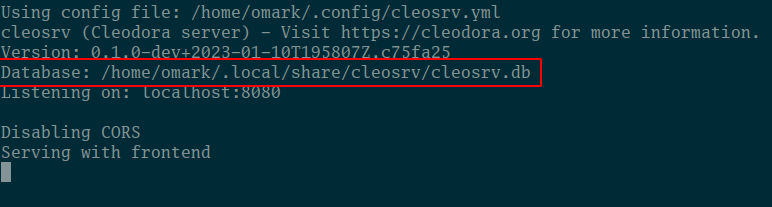
Advanced #
Note: The below topics may be advanced and you can safely ignore them.
Docker #
You may also get the cleodora Docker image from Docker Hub:
docker pull cleodora/cleodora
The image only includes cleosrv (not cleoc).
When running on Docker you should specify a named volume (cleodora_data here),
otherwise your data will be stored on an anonymous volume and you may lose it:
docker run -p 8080:8080 -v cleodora_data:/data cleodora/cleodora:latest
GraphQL API #
The endpoint is BASE_URL/query e.g. http://localhost:8080/query .
You can access a GraphiQL (graphical interactive in-browser GraphQL IDE)
instance under BASE_URL/playground/ e.g. http://localhost:8080/playground/ .
Backwards Compatibility #
Any data you store in Cleodora will always be migrated automatically when you update to newer official releases. For example if you start with 0.1.0, then update to 0.2.0, then update to 0.7.0 (skipping a few versions) you will always be able to see and update existing forecasts as well as add new ones.
Of course, just like any other piece of software, Cleodora might contain bugs which can lead to something not working as expected, also during an update. Backing up your database before an update is highly recommended.
If you want to experiment with development versions between official releases
you should use a separate database for that (--database parameter). You can
also make a copy of your real database file and experiment with that.
The command line parameters, GraphQL API format and config file format will not necessarily be backwards compatible before release 1.0.0 . Changes will be documented in the changelog. The reason for this is that we don’t want to drag potential bad early design decisions along forever.